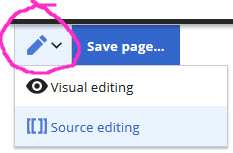No edit summary Tag: 2017 source edit |
No edit summary Tag: 2017 source edit |
||
| Line 1: | Line 1: | ||
=== Editing a page with '''source '''=== | === Editing a page with '''source '''=== | ||
You have a choice of '''Visual editing''' and '''edit source'''which can help with more sophisticated formatting if you need to make tables, or creating borders around images with varied spacing. | You have a choice of '''Visual editing''' and '''edit source''' which can help with more sophisticated formatting if you need to make tables, or creating borders around images with varied spacing. | ||
<br clear=all> | <br clear=all> | ||
Creating a layout with borders around images and appropriate spacing can be troublesome in the Visual edit, particularly if the images are of varied sizes and need defining. | Creating a layout with borders around images and appropriate spacing can be troublesome in the Visual edit, particularly if the images are of varied sizes and need defining. [[File:edit source 1.jpg|right|frame]] | ||
The diagram | The diagram below the code that results in the page view. | ||
[[File:edit source 1.jpg|right|frame]] | |||
[[File:edit source 1.jpg| | |||
The page is ‘empty’ to start with, so click the "empty page" to begin editing. | The page is ‘empty’ to start with, so click the "empty page" to begin editing. | ||
In the menu, you can then in type the name of the page you wish to create. | In the menu, you can then in type the name of the page you wish to create. | ||
Revision as of 16:34, 21 April 2020
Editing a page with source
You have a choice of Visual editing and edit source which can help with more sophisticated formatting if you need to make tables, or creating borders around images with varied spacing.
Creating a layout with borders around images and appropriate spacing can be troublesome in the Visual edit, particularly if the images are of varied sizes and need defining.
The diagram below the code that results in the page view.
The page is ‘empty’ to start with, so click the "empty page" to begin editing. In the menu, you can then in type the name of the page you wish to create.
Add some text to the page space and select the drop-down ‘Categories’ to give it a home. ‘Citizen Science Projects’ or ‘Resources’.
Other Useful Tricks
Disable the Table of Contents on the page
- Add the text [[__NOTOC__]] anywhere in the page content to disable the automated Table of Contents
More on Categories
- To put the article in categories, place this code anywhere in the content: [[Category:Category Name]]